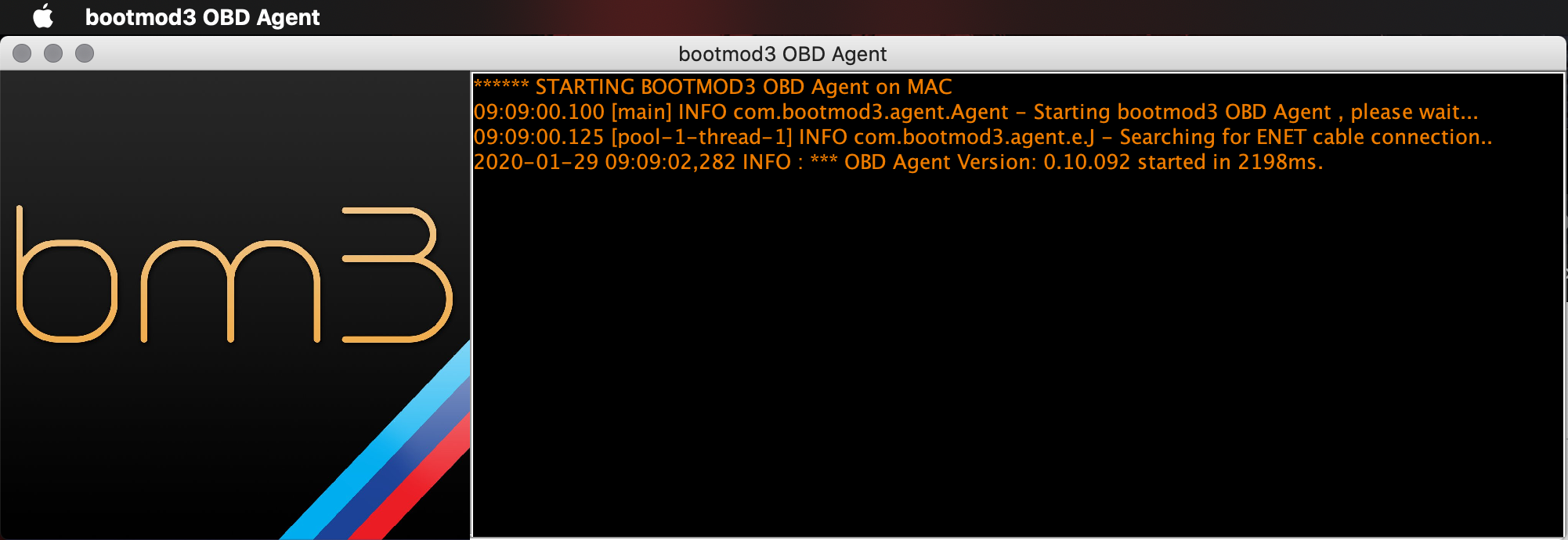...
- Vehicle needs to be connected to phone/tablet via bootmod3 WiFi adapter
- Login screen will show your vehicle's VIN upon connection
- Click on Sign-up and register for an account on bootmod3.net
- You can use Facebook, Google and Apple logins instead of manually entering your email and password
- Once in the app, click on your VIN to activate and enter the activation key received in the email
- Click on the top left menu and click on 'Maps' and go to the OTS Maps tab
- Choose an OTS map that matches your vehicle's current modifications and octane - click on 'Get Tune'
- Click on the acquired OTS map showing on the 'My Maps' tab of the Maps screen and click the red 'FLASH' button
- Choose the first option in the menu, 'Flash Now'
#5 Download bootmod3 app from the App Store:
- iOS app:
https://apps.apple.com/ca/app/bootmod3/id1170348811
- Android app:
https://play.google.com/store/apps/details?id=com.bootmod3.mobile
#6 To register:
- Vehicle needs to be connected to phone/tablet via OBD2 Ethernet cable + an appropriate smartphone adapter
- Login screen will show your vehicle's VIN upon connection
- Click on Sign-up and register for an account on bootmod3.net
- You can use Facebook, Google and Apple logins instead of manually entering your email and password
- Once in the app, click on your VIN to activate and enter the activation key received in the email
- Click on the top left menu and click on 'OTS Maps'
- Choose an OTS map that matches your vehicle's current modifications and octane - click on 'Get Tune'
- Click on the acquired OTS map showing on the 'My Maps' screen and click the red 'FLASH' button
- Choose the first option in the menu, 'Flash Now'
...
Wired Connection to Laptop - Option
...
2
Connecting a laptop (macOS / Windows) directly to the vehicle using an ENET cable
...
- OBD to Ethernet cable
- Generic cable also used for OEM programming with factory software tools
- Available on Amazon/eBay, $20-$30
- https://www.amazon.ca/Cable-ethernet-Connector-Interface-Coding/dp/B07D8RHBNB/ref=sr_1_1_sspa?dchild=1&keywords=obd2+ethernet+cable&qid=1611850510&sr=8-1-spons&psc=1&spLa=ZW5jcnlwdGVkUXVhbGlmaWVyPUEyRFBBWVJKWThHN0o3JmVuY3J5cHRlZElkPUExMDMyNDE5MVlLTzlOUjZLU0g2VyZlbmNyeXB0ZWRBZElkPUEwNzkxMzU0MU5IQ0lEVlhQUEJBSCZ3aWRnZXROYW1lPXNwX2F0ZiZhY3Rpb249Y2xpY2tSZWRpcmVjdCZkb05vdExvZ0NsaWNrPXRydWU=
#3 Laptop running macOS or Windows
- If your laptop doesn't have an Ethernet connector on it you need to get an Ethernet to USB adapter to connect the OBD-ENET cable with your laptop.
- Most generic ones from Amazon/eBay work on Windows
- On macOS it's best to use the one from the Apple store, although most Belkin branded ones work as well
- Google Chrome browser recommended
...
#4 Download bootmod3 OBD Agent Laptop Software
- Agent connects your vehicle's OBD port with the bootmod3 cloud and your browser pointed at www.bootmod3.net
- To avoid any issues with OBD ENET cable connectivity on your laptop:
- Disable Firewall and any antivirus software as it will interrupt flashing!
- (Windows) On your Windows laptop, go to Control Panel → System and Security → Windows Defender Firewall → On the left, click on 'Turn Windows Defender Firewall on or off' → Click on 'Turn off Windows Defender Firewall' for both Private and Public network options.
- (macOS) On your MacBook, Go to System Preferences → Firewall → Click on 'Turn off Firewall'
- Disable any aftermarket add-on devices such as piggyback devices when flashing
- Disable Firewall and any antivirus software as it will interrupt flashing!
- Download the latest software from www.bootmod3.net/downloads and run the installer
- Start the OBD Agent application on your laptop
- OBD Agent connects your laptop and the vehicle's OBD port through an OBD-ENET cable and is used for programming and diagnostics in the bootmod3 system
Ready to GO! Proceed to http://www.bootmod3.net, register your vehicle and flash a tune!
...
- OBD Agent software needs to be running on your laptop
- Your laptop needs to be connected using an OBD ENET cable to the vehicle's OBD port
- After registration, to flash a map:
- Click on the top left menu and click on 'OTS Maps'
- Choose on OTS map that matches your vehicle's current modifications and octane and click on 'Get Tune'
- Click on the acquired OTS map showing on the 'My Maps' screen and click the red 'FLASH' button
- Choose the first option in the menu, 'Flash Now'