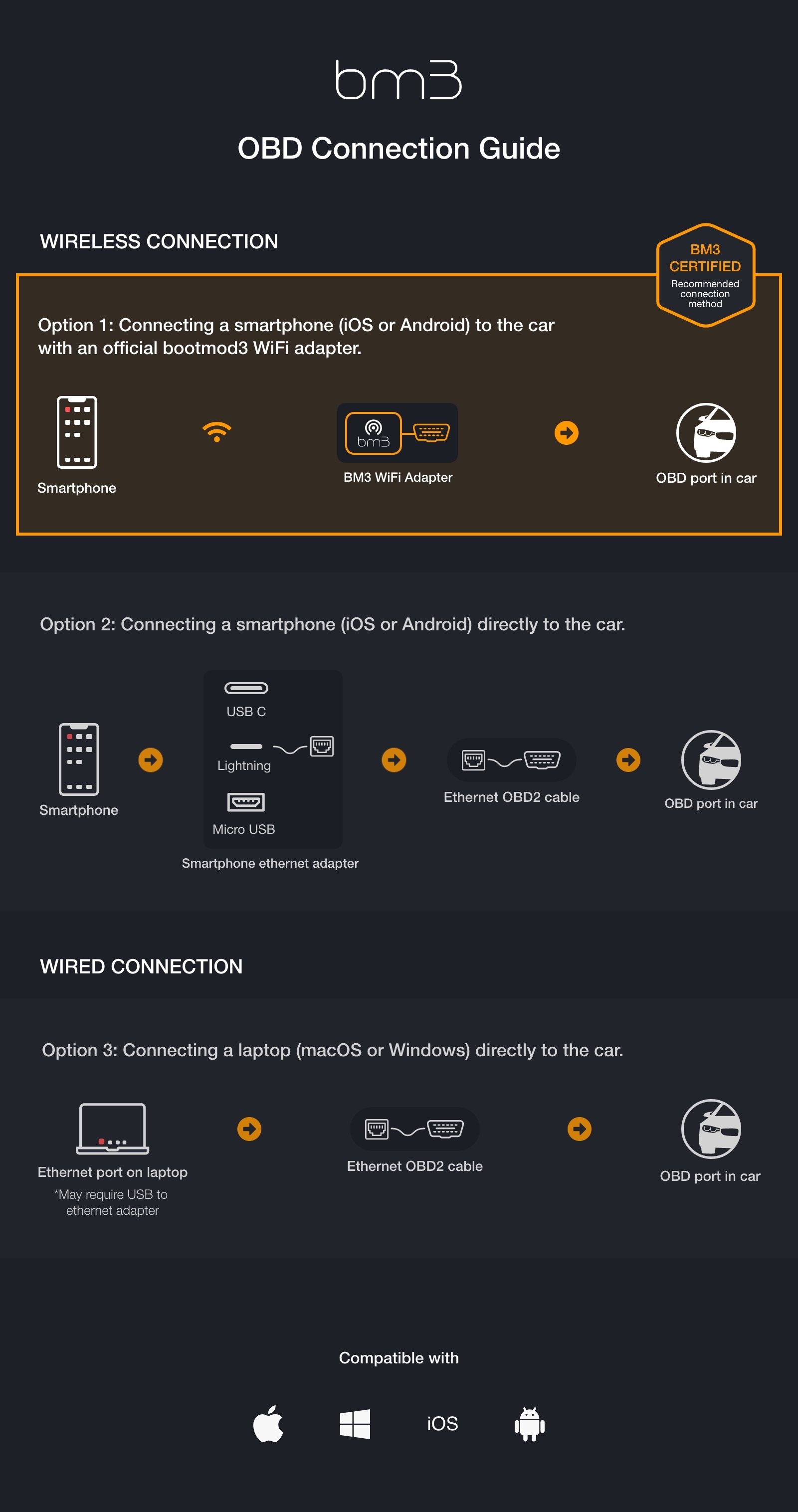You've purchased a bootmod3 license and are looking to activate it and use the bootmod3 features. Here are the steps that outline how to accomplish that.
1) DME UNLOCK with bootmod3 Dealer and Activation Request to bootmod3 Tech Support
If working with our authorized dealer they'll have the stock DME readout provided to us with your VIN through our support website, here:
https://bootmod3.atlassian.net/servicedesk/customer/portal/1
We register your car using the provided VIN and set it up with the stock file provided. That file becomes your Stock Tune to switch to whenever/if you need to (e.g. service visit, etc).
2) Connect to the OBD port with ENET cable BM3 OBD Agent (Laptop version or WIFI box) and Activate
Next, to connect your car to the bootmod3 servers you need to connect the OBD port in the car (footwell) with an ENET cable to either your laptop or the bootmod3 WIFI Device, whichever you prefer to use.
If using a laptop you need to download the latest OBD Agent to your laptop from here:
https://www.dropbox.com/s/vg36ozhm2b1iekk/agent.zip?dl=0
...
bootmod3 takes less than 5 minutes to install on your vehicle. You will need the following:
bootmod3 software license
OBD2 Ethernet cable and/or an appropriate laptop/smartphone adapter
Laptop with macOS or Windows, or bootmod3 app for iOS/Android smartphone
Website at www.bootmod3.net, or the mobile app, are two ways to interact with your bootmod3 account and get it all set up. The installation process is user-friendly, however, we have gone to great lengths to simplify the Setup Guide. Please see below for both laptop and mobile app configurations.
Flashing the vehicle for the first time takes around 3 minutes and switching maps after takes just seconds to do.
Complete /wiki/spaces/BCS/pages/594739205 is quite lengthy but well worth the read. It explains all of the currently available features in detail and is available from /wiki/spaces/BCS/pages/594739205.
...
OBD Connection Guide
Wireless Connection - Option 1 (Officially Supported and Recommended)
Connecting a smartphone (iOS / Android) wirelessly to the vehicle via bootmod3 WiFi adapter
#1 Purchase a bootmod3 WiFi Adapter
- Purchase a bootmod3 WiFi OBD Adapter from an authorized dealer or from the protuningfreaks.com website (https://www.protuningfreaks.com/products/bootmod3-bm3-wireless-obdii-wifi-flash-adapter).
- For the connectivity guide with your vehicle please take a look here:
#2 Purchase a bootmod3 Software License
- Purchase a bootmod3 software license from any of our Authorized Dealers or on our website.
- An activation email is sent to you at the time of checkout with the activation key for your vehicle. One license per vehicle.
#3 Download bootmod3 app from the App Store:
- iOS app:
https://apps.apple.com/ca/app/bootmod3/id1170348811
- Android app:
https://play.google.com/store/apps/details?id=com.bootmod3.mobile
#4 To register:
- Vehicle needs to be connected to phone/tablet via bootmod3 WiFi adapter
- Login screen will show your vehicle's VIN upon connection
- Click on Sign-up and register for an account on bootmod3.net
- You can use Facebook, Google and Apple logins instead of manually entering your email and password
- Once in the app, click on your VIN to activate and enter the activation key received in the email
- Click on the top left menu and click on 'Maps' and go to the OTS Maps tab
- Choose an OTS map that matches your vehicle's current modifications and octane - click on 'Get Tune'
- Click on the acquired OTS map showing on the 'My Maps' tab of the Maps screen and click the red 'FLASH' button
- Choose the first option in the menu, 'Flash Now'
...
Wired Connection to Laptop - Option 2
Connecting a laptop (macOS / Windows) directly to the vehicle using an ENET cable
#1 Purchase a bootmod3 Software License
- Purchase a bootmod3 software license from any of our Authorized Dealers or on our website.
- An activation email is sent to you at the time of checkout with the activation key for your vehicle. One license per vehicle.
#2 OBD2 Ethernet Cable
- OBD to Ethernet cable
- Generic cable also used for OEM programming with factory software tools
- Available on Amazon/eBay, $20-$30
- https://www.amazon.ca/Cable-ethernet-Connector-Interface-Coding/dp/B07D8RHBNB/ref=sr_1_1_sspa?dchild=1&keywords=obd2+ethernet+cable&qid=1611850510&sr=8-1-spons&psc=1&spLa=ZW5jcnlwdGVkUXVhbGlmaWVyPUEyRFBBWVJKWThHN0o3JmVuY3J5cHRlZElkPUExMDMyNDE5MVlLTzlOUjZLU0g2VyZlbmNyeXB0ZWRBZElkPUEwNzkxMzU0MU5IQ0lEVlhQUEJBSCZ3aWRnZXROYW1lPXNwX2F0ZiZhY3Rpb249Y2xpY2tSZWRpcmVjdCZkb05vdExvZ0NsaWNrPXRydWU=
#3 Laptop running macOS or Windows
- If your laptop doesn't have an Ethernet connector on it you need to get an Ethernet to USB adapter to connect the OBD-ENET cable with your laptop.
- Most generic ones from Amazon/eBay work on Windows
- On macOS it's best to use the one from the Apple store, although most Belkin branded ones work as well
- Google Chrome browser recommended
#4 Download bootmod3 OBD Agent Laptop Software
- Agent connects your vehicle's OBD port with the bootmod3 cloud and your browser pointed at www.bootmod3.net
- To avoid any issues with OBD ENET cable connectivity on your laptop:
- Disable Firewall and any antivirus software as it will interrupt flashing!
- (Windows) On your Windows laptop, go to Control Panel → System and Security → Windows Defender Firewall → On the left, click on 'Turn Windows Defender Firewall on or off' → Click on 'Turn off Windows Defender Firewall' for both Private and Public network options.
- (macOS) On your MacBook, Go to System Preferences → Firewall → Click on 'Turn off Firewall'
- Disable any aftermarket add-on devices such as piggyback devices when flashing
- Disable Firewall and any antivirus software as it will interrupt flashing!
- Download the latest software from www.bootmod3.net/downloads and run the installer
- Start the OBD Agent application on your laptop
- OBD Agent connects your laptop and the vehicle's OBD port through an OBD-ENET cable and is used for programming and diagnostics in the bootmod3 system
Ready to GO! Proceed to http://www.bootmod3.net
...
Click on the Add Vehicle button on the Devices screen. IF the OBD agent is running and connected to the car you'll see the VIN displayed and an Activate button which you can click to finish activation.
Once activated you will see your VIN in the devices screen and a label on it indicating “OBD CONNECTED”. Activation is complete.
At this point your account is activated and you will have your Stock Tune under My Maps unless we've worked with your bootmod3 dealer to add the additional OTS map to your account.
...
, register your vehicle and flash a tune!
#5 To Register:
- OBD Agent software needs to be running on your laptop
- Your laptop needs to be connected using an OBD ENET cable to the vehicle's OBD port
- After registration, to flash a map:
- Click on the top left menu and click on 'OTS Maps'
- Choose on OTS map that matches your vehicle's current modifications and octane and click on 'Get Tune'
- Click on the acquired OTS map showing on the 'My Maps' screen and click the red 'FLASH' button
- Choose the first option in the menu, 'Flash Now'