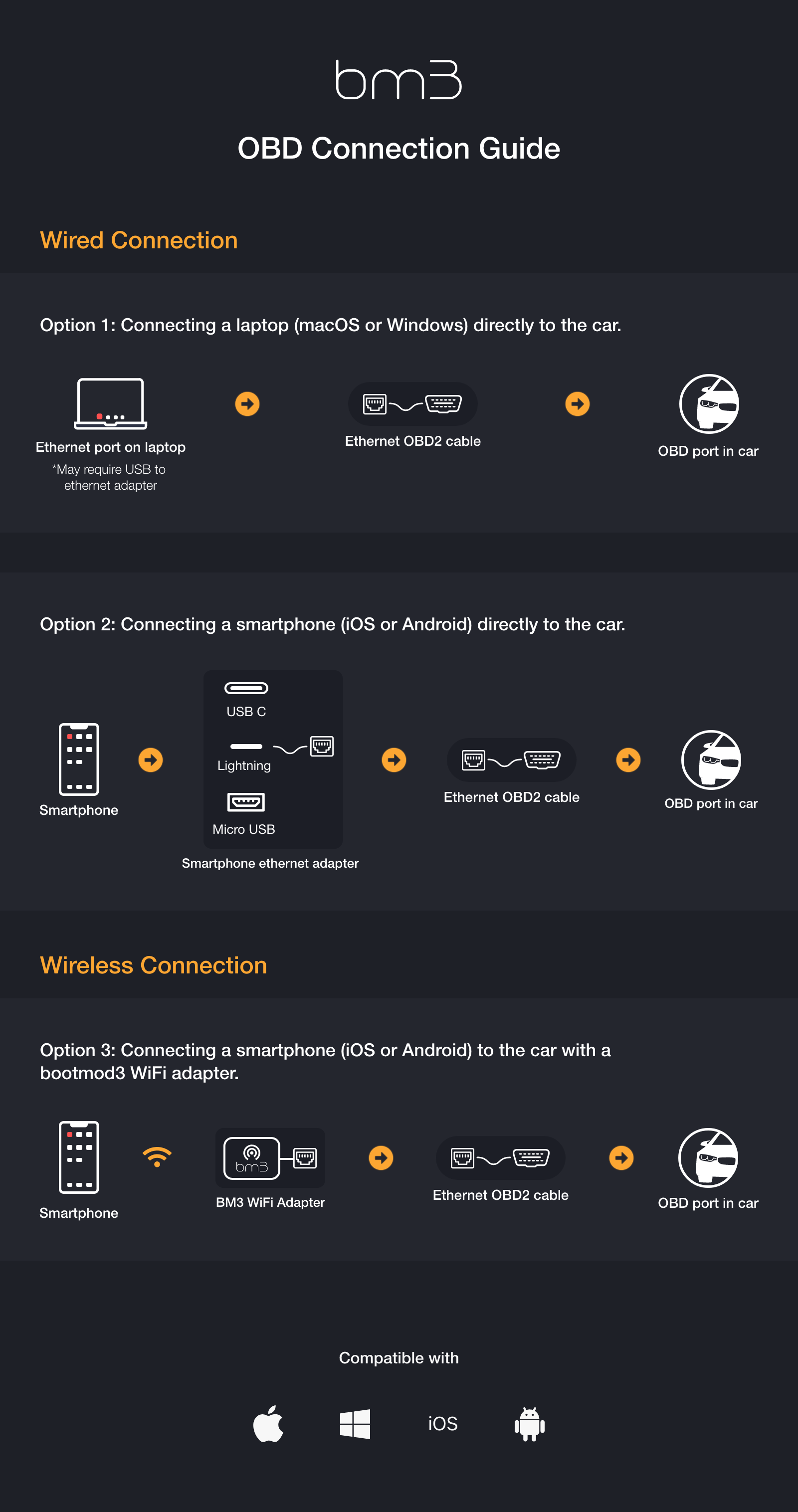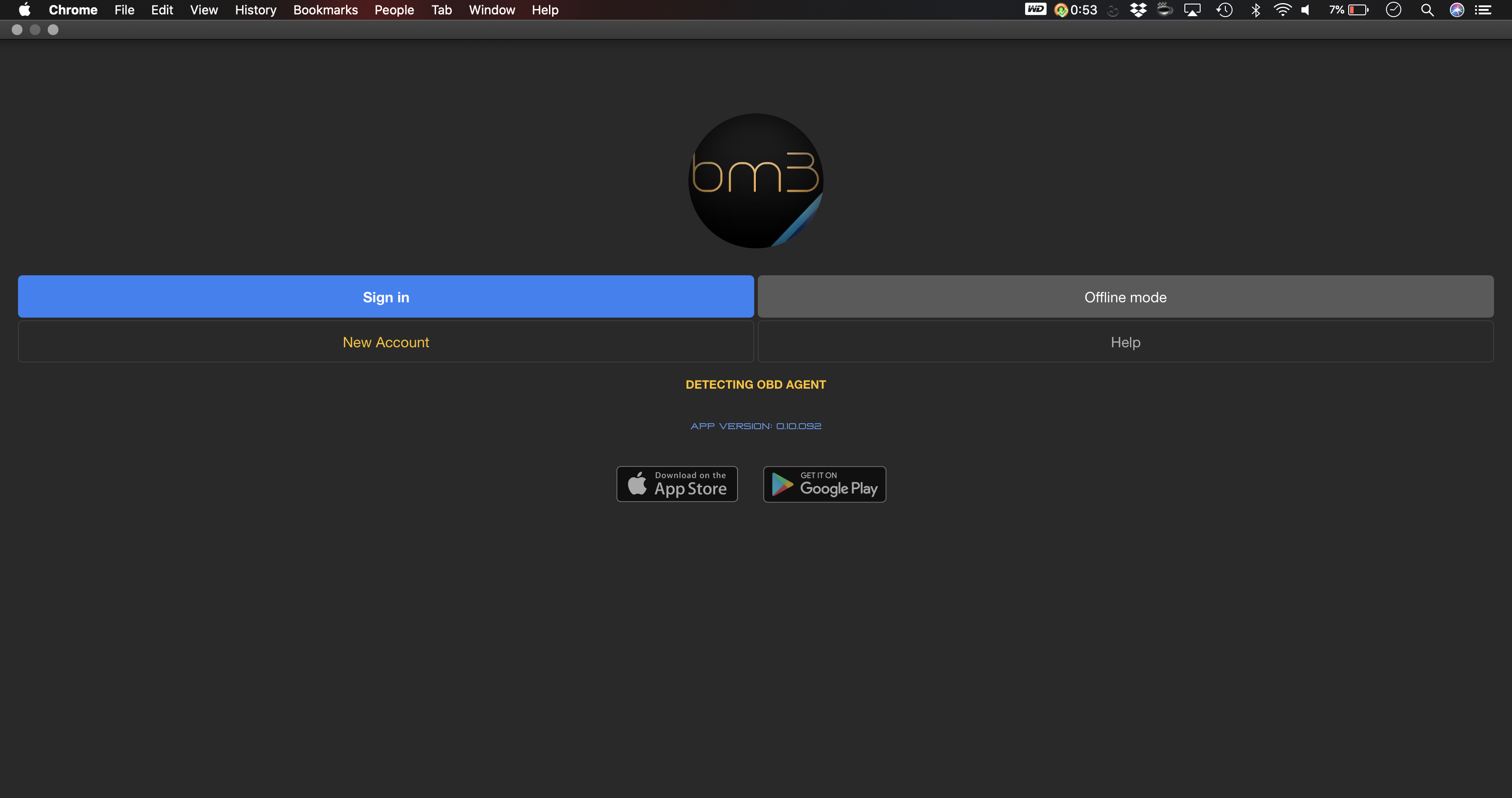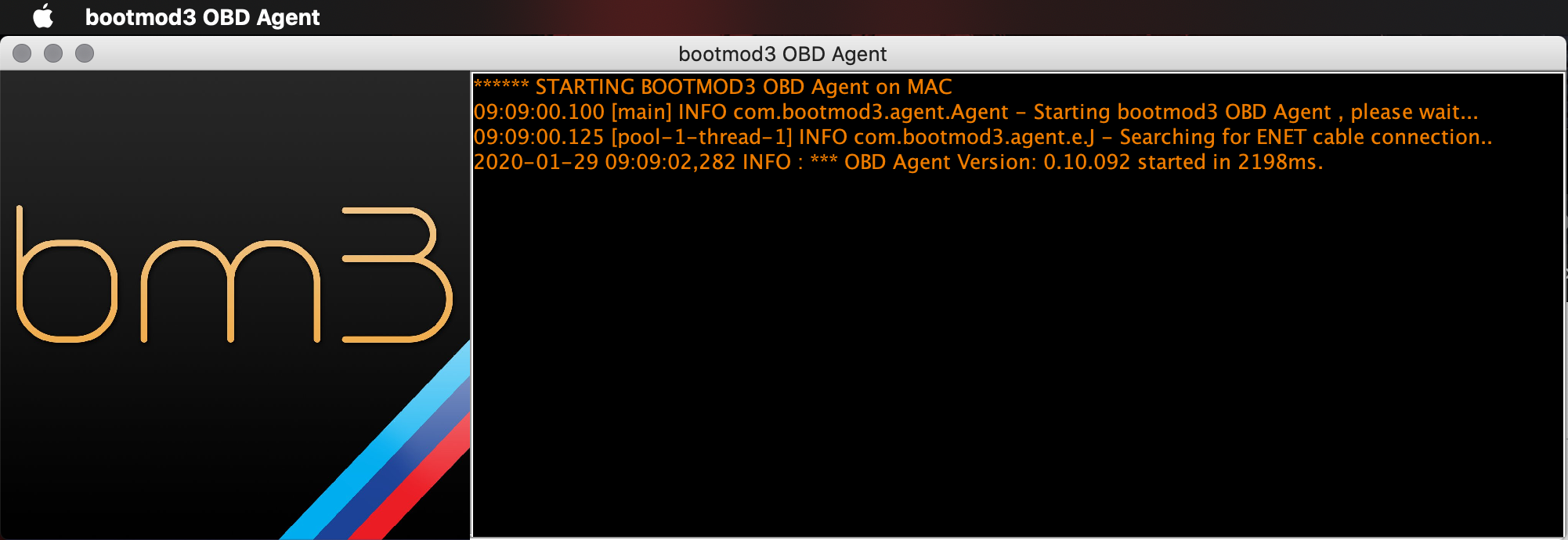bootmod3 takes less than 5 minutes to install on your vehicle. You will need the following:
bootmod3 software license
OBD2 Ethernet cable and/or an appropriate laptop/smartphone adapter
Laptop with macOS or Windows, or bootmod3 app for iOS/Android smartphone
Website at www.bootmod3.net, or the mobile app, are two ways to interact with your bootmod3 account and get it all set up. The installation process is user-friendly, however, we have gone to great lengths to simplify the Setup Guide. Please see below for both laptop and mobile app configurations.
Flashing the vehicle for the first time takes around 3 minutes and switching maps after takes just seconds to do.
Complete /wiki/spaces/BCS/pages/594739205 is quite lengthy but well worth the read. It explains all of the currently available features in detail and is available from /wiki/spaces/BCS/pages/594739205.
OBD Connection Guide
Wired Connection - Option 1
Connecting a laptop (macOS / Windows) directly to the vehicle
#1 Purchase a bootmod3 Software License
- Purchase a bootmod3 software license from any of our Authorized Dealers or on our website.
- An activation email is sent to you at the time of checkout with the activation key for your vehicle. One license per vehicle.
#2 OBD2 Ethernet Cable
- OBD to Ethernet cable
- Generic cable also used for OEM programming with factory software tools
- Available on Amazon/eBay, $20-$30
- https://www.amazon.ca/Cable-ethernet-Connector-Interface-Coding/dp/B07D8RHBNB/ref=sr_1_1_sspa?dchild=1&keywords=obd2+ethernet+cable&qid=1611850510&sr=8-1-spons&psc=1&spLa=ZW5jcnlwdGVkUXVhbGlmaWVyPUEyRFBBWVJKWThHN0o3JmVuY3J5cHRlZElkPUExMDMyNDE5MVlLTzlOUjZLU0g2VyZlbmNyeXB0ZWRBZElkPUEwNzkxMzU0MU5IQ0lEVlhQUEJBSCZ3aWRnZXROYW1lPXNwX2F0ZiZhY3Rpb249Y2xpY2tSZWRpcmVjdCZkb05vdExvZ0NsaWNrPXRydWU=
#3 Laptop running macOS or Windows (For Mobile App on iOS or Android See Section Below)
- If your laptop doesn't have an Ethernet connector on it you need to get an Ethernet to USB adapter to connect the OBD-ENET cable with your laptop.
- Most generic ones from Amazon/eBay work on Windows
- On macOS it's best to use the one from the Apple store, although most Belkin branded ones work as well
- Google Chrome browser recommended
#4 Download bootmod3 OBD Agent Laptop Software
- Agent connects your vehicle's OBD port with the bootmod3 cloud and your browser pointed at www.bootmod3.net
- To avoid any issues with OBD ENET cable connectivity on your laptop:
- Disable Firewall and any antivirus software as it will interrupt flashing!
- (Windows) On your Windows laptop, go to Control Panel → System and Security → Windows Defender Firewall → On the left, click on 'Turn Windows Defender Firewall on or off' → Click on 'Turn off Windows Defender Firewall' for both Private and Public network options.
- (macOS) On your MacBook, Go to System Preferences → Firewall → Click on 'Turn off Firewall'
- Disable any aftermarket add-on devices such as piggyback devices when flashing
- Disable Firewall and any antivirus software as it will interrupt flashing!
- Download the latest software from www.bootmod3.net/downloads and run the installer
- Start the OBD Agent application on your laptop
- OBD Agent connects your laptop and the vehicle's OBD port through an OBD-ENET cable and is used for programming and diagnostics in the bootmod3 system
Ready to GO! Proceed to http://www.bootmod3.net, register your vehicle and flash a tune!
#5 To Register:
- OBD Agent software needs to be running on your laptop
- Your laptop needs to be connected using an OBD ENET cable to the vehicle's OBD port
- After registration, to flash a map:
- Click on the top left menu and click on 'OTS Maps'
- Choose on OTS map that matches your vehicle's current modifications and octane and click on 'Get Tune'
- Click on the acquired OTS map showing on the 'My Maps' screen and click the red 'FLASH' button
- Choose the first option in the menu, 'Flash Now'
Wired Connection - Option 2
Connecting a smartphone (iOS / Android) directly to the vehicle
#1 Purchase a bootmod3 Software License
- Purchase a bootmod3 software license from any of our Authorized Dealers or on our website.
- An activation email is sent to you at the time of checkout with the activation key for your vehicle. One license per vehicle.
#2 OBD2 Ethernet Cable
- OBD to Ethernet cable
- Generic cable also used for OEM programming with factory software tools
- Available on Amazon/eBay, $20-$30
- https://www.amazon.ca/Cable-ethernet-Connector-Interface-Coding/dp/B07D8RHBNB/ref=sr_1_1_sspa?dchild=1&keywords=obd2+ethernet+cable&qid=1611850510&sr=8-1-spons&psc=1&spLa=ZW5jcnlwdGVkUXVhbGlmaWVyPUEyRFBBWVJKWThHN0o3JmVuY3J5cHRlZElkPUExMDMyNDE5MVlLTzlOUjZLU0g2VyZlbmNyeXB0ZWRBZElkPUEwNzkxMzU0MU5IQ0lEVlhQUEJBSCZ3aWRnZXROYW1lPXNwX2F0ZiZhY3Rpb249Y2xpY2tSZWRpcmVjdCZkb05vdExvZ0NsaWNrPXRydWU=
#3 Purchase an appropriate Smartphone/Ethernet adapter
- USB-C, Lighting, or Micro USB depending on your mobile device
- For Android - most generic ones from Amazon/eBay will work just fine
- For iPhone - it is best to purchase an appropriate adapter from the Apple store, although most Belkin branded ones work well
#4 Set up your smartphone for direct connection via:
- Android Connection Manual:
/wiki/spaces/BCS/pages/1424326683
- iOS Connection Manual:
/wiki/spaces/BCS/pages/1424097323
#5 Download bootmod3 app from the App Store:
- iOS app:
https://apps.apple.com/ca/app/bootmod3/id1170348811
- Android app:
https://play.google.com/store/apps/details?id=com.bootmod3.mobile
#6 To register:
- Vehicle needs to be connected to phone/tablet via OBD2 Ethernet cable + an appropriate smartphone adapter
- Login screen will show your vehicle's VIN upon connection
- Click on Sign-up and register for an account on bootmod3.net
- You can use Facebook, Google and Apple logins instead of manually entering your email and password
- Once in the app, click on your VIN to activate and enter the activation key received in the email
- Click on the top left menu and click on 'OTS Maps'
- Choose an OTS map that matches your vehicle's current modifications and octane - click on 'Get Tune'
- Click on the acquired OTS map showing on the 'My Maps' screen and click the red 'FLASH' button
- Choose the first option in the menu, 'Flash Now'
Wireless Connection - Option 3
Connecting a smartphone (iOS / Android) wirelessly to the vehicle via bootmod3 WiFi adapter
#1 Purchase a bootmod3 Software License
- Purchase a bootmod3 software license from any of our Authorized Dealers or on our website.
- An activation email is sent to you at the time of checkout with the activation key for your vehicle. One license per vehicle.
#2 OBD2 Ethernet Cable
- OBD to Ethernet cable
- Generic cable also used for OEM programming with factory software tools
- Available on Amazon/eBay, $20-$30
- https://www.amazon.ca/Cable-ethernet-Connector-Interface-Coding/dp/B07D8RHBNB/ref=sr_1_1_sspa?dchild=1&keywords=obd2+ethernet+cable&qid=1611850510&sr=8-1-spons&psc=1&spLa=ZW5jcnlwdGVkUXVhbGlmaWVyPUEyRFBBWVJKWThHN0o3JmVuY3J5cHRlZElkPUExMDMyNDE5MVlLTzlOUjZLU0g2VyZlbmNyeXB0ZWRBZElkPUEwNzkxMzU0MU5IQ0lEVlhQUEJBSCZ3aWRnZXROYW1lPXNwX2F0ZiZhY3Rpb249Y2xpY2tSZWRpcmVjdCZkb05vdExvZ0NsaWNrPXRydWU=
#3 Download bootmod3 app from the App Store:
- iOS app:
https://apps.apple.com/ca/app/bootmod3/id1170348811
- Android app:
https://play.google.com/store/apps/details?id=com.bootmod3.mobile
#4 OBD Agent Hardware Device:
- Purchase OBD Agent device from any of our Authorized Dealers or on our website
- Connect OBD ENET cable from the device to your vehicle's OBD port
- Connect micro-USB cable to power the WiFi adapter
- USB power from the armrest or any other convenient location will work
- (Optional) For best performance of the agent hardware device you can use a 12v power source and a 12v to 5v converter with a micro-USB cable, click here to see an example on Amazon, and hardwire it to 12v power and ground in the footwell area or similar
- WiFi Connection (Wireless)
- iOS Configuration
- There are no required settings to get this going on your iOS device and the OBD WiFi Agent https://protuningfreaks.com/collections/bootmod3/products/bootmod3-obd-agent-device-beta-all-f-series
- After connecting your iOS device to the BM3_NET WiFi network running on the bm3 WiFi adapter, the app will show your vehicle's VIN
- Name of WiFi Network (SSID): BM3_NETiOS Configuration:
- The password of WiFi Network: bootmod3
- Android Configuration:
- Power on the BM# WiFi Adapter box
- Wait for BM3_NET WiFi network to show up among your available networks, but DO NOT connect to it right away!
- Click on the 'gear' icon on the right and configure its IP settings first. If you skip this part and click on it to connect it will wait a long time to try and connect.
- If you skipped the step above - press and hold on the BM3_NET WiFi network and click on 'Forget network' menu - this way you can try once more
- To configure BM3_NET WiFi network and change from DHCP to Static IP and enter the following IP network information:
- IP address: 169.254.250.250
- Gateway: 0.0.0.0
- This default alternative has also worked on Samsung S20 Ultra Android 10: 169.254.250.1
- DNS (if showing): 0.0.0.0
- Network Prefix Length (if showing): 16
- Click on 'Save'
- Android Connection Manual:
/wiki/spaces/BCS/pages/1424097323
- iOS Connection Manual:
/wiki/spaces/BCS/pages/1424097323
- For troubleshooting any WiFi connectivity issue, please contact support@protuningfreaks.com
#5 Download bootmod3 app from the App Store:
- iOS app:
https://apps.apple.com/ca/app/bootmod3/id1170348811
- Android app:
https://play.google.com/store/apps/details?id=com.bootmod3.mobile
#6 To register:
- Vehicle needs to be connected to phone/tablet via OBD2 Ethernet cable + an appropriate smartphone adapter
- Login screen will show your vehicle's VIN upon connection
- Click on Sign-up and register for an account on bootmod3.net
- You can use Facebook, Google and Apple logins instead of manually entering your email and password
- Once in the app, click on your VIN to activate and enter the activation key received in the email
- Click on the top left menu and click on 'OTS Maps'
- Choose an OTS map that matches your vehicle's current modifications and octane - click on 'Get Tune'
- Click on the acquired OTS map showing on the 'My Maps' screen and click the red 'FLASH' button
- Choose the first option in the menu, 'Flash Now'